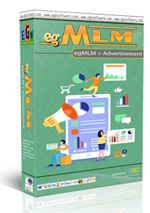#1. Sender Email
First of all, make sure you are able to send out email. Go to: Admin Area -> Configuration -> Mailing , in "Mailer configuration" section enter email configuration correctly such as :
- Sender email -> This is the default sender email address, all out emails will be sent using this email.
- Admin email -> Default email for Admin, notifications will be sent to this email.
Make sure email addresses above are available and registered properly. To make sure your hosting server will send or receive emails. If you are using Smtp, you may set "Mailer program" to "Smtp host" and set the required smtp login information.
#2. Email notification
Go to: Admin Area -> Configuration -> Mailing -> Email notification
In this section, you may select email notification to be sent to you or your members for the activities. You may also edit the email text if needed and make sure to enable the notification.
#3. Mass email
Go to: Admin Area -> Email -> Send email
This feature is to send mass email to selected recipients. Must be noted, since this feature may sending to large amount of recipients, make sure that your hosting account is able to send them out. Most hosting provider do not allow you to send large amount of emails, so you must take this carefully. *** read below to know a trick in sending large emails
#4. Auto email
Go to: Admin Area -> Email -> Auto email
This feature is sending email based on delivery options, You can create email to specific members with specific time and use it as an automatic email or follow up email which will be run automatically in sending emails. You need to set the correct configuration to get this feature run! The "Post date" settings is to set the time to send emails, example:
- Month : 1 -> Email will be sent to selected recipients 1 month since registration date.
- Week : 1 -> Email will be sent to selected recipients 1 week since registration date.
- Day : 2 -> Email will be sent to selected recipients 2 days since registration date.
Note for this feature:
- An automation/cronjob must be running!
- May sending to large amount of recipients, make sure that your hosting account is able to send them out.
**** Suggestion in sending a large amount emails ****
Go to: Admin Area -> Plugin -> Mail queue
Because most hosting provider do not allow sending large amount of emails, you may use the "Mail queue" feature that available in the software. This feature is to avoid sending large amount, and deliver emails using queue system. The correct configuration for this feature are:
Enable mail queue : yes
Max. sent : 10 or 20
With the settings, the queued emails will be send up to 20 each time the cron task running. Do not enter large amount in "Max. sent" field!
In order to run this feature, make sure the automation task is run at least every hour.
**** Automation task ****
Go to: Admin Area -> Management -> Cronjob
This feature is needed to perform tasks automatically such as sending queued emails, sending auto emails and other task. It is highly recommended to run the cron job automatically by the web server with hourly task, it will create an automation for each hour to perform all required tasks.
Other tutorials in egSuperBusiness:
Popular Tutorials: