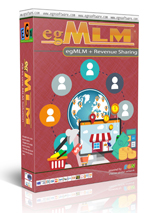Tutorials in Website general:
Our Webhosting is using CPanel as the control panel to manage your hosting account, you can find the User Guide here...
First you need visit http://www.google.com/analytics/ to get the javascript code. Then paste the code in page_index.html of your html template. It is not need to put the code in every html templates, because file page_index.html is used as main template for another template files.
Take attention in pasting the javascript code, you need to put {literal} before the code and {/literal} at the end. This is needed to avoid error with the smarty template system.
Example:
{literal}
// var _gaq = _gaq || []; _gaq.push(['_setAccount', 'UA-5419033-2']); _gaq.push(['_trackPageview']); (function() { var ga = document.createElement('script'); ga.type = 'text/javascript'; ga.async = true; ga.src = ('https:' == document.location.protocol ? 'https://ssl' : 'http://www') + '.google-analytics.com/ga.js'; var s = document.getElementsByTagName('script')[0]; s.parentNode.insertBefore(ga, s); })();
// ]]>
... Javascript Blocks here...{/literal}
Update your script constantly
Secure admin email address
Delete the installation files
Change file & folder permissions
Use secured FTP access
Ensure the presence of .htaccess file
Change your admin directory, do not allow others know it
Use strong passwords & Change your passwords regularly
Do not edit the script if you don't know how to secure it
Do not install other script if you dont know how secure it is
Stay away from nulled scripts
Other tips that might be useful:
Backup your website frequently
Use a secure Web server / Web hosting
Use SSL for control panel ( Admin, Member also Webhosting Cpanel)
Do not use a large and shared web hosting account/ especially free hosting account
Learn and learn to find best protection for yourself.
You can easily create e-mail accounts from your hosting account Control Panel (cPanel).
Here is what you need to do:
1. Log into your cPanel2. Once at the main page, click on the Email Accounts icon
3. In the fields provided, type the name of the account, the password and the disk space you would like to assign to the mailbox
4. Click the [Create] button to create the mailbox. You will be taken to a page which asks you for confirmation. Click on Yes to create the mailbox
First, login to your CPanel account. If you don’t have your username and
password, you’ll need to contact your web hosting provider.
Once you’ve logged in, select MySQL databases from the list. Keep in
mind that your Cpanel account may be using a skin or different theme, so
it will not always look exactly like the screenshot below.
In order to create a new database you need to enter the desired name for the database in the New Database field and click on the Create Database button as shown below:
A confirmation screen will be displayed, informing that the database has been successfully created:
The MySQL database is created with your username as prefix - username_databasename and this is the name you have to use for your application.
You can click on the Go Back button to return to the database management screen.
Creating a MySQL Username
You can continue with the creation of a user who should be able to
connect t...
Besides buying a book about "learning html", the free and easy way is to learn HTML on some website as below:
w3schools.com
htmlcodetutorial.com
html.net
Instructions for using FTP clients may
vary, depending on which client you wish to use. We recommend
FileZilla, which has a very intuitive interface and is freely
distributed.
FileZilla Tutorial
This tutorial will show you how to use FileZilla
to upload your website. FileZilla is a powerful and free software for
transferring files over the Internet. FileZilla is a very popular FTP
client and is used by webmasters from all over the world. Here you can download FileZilla software.
How to use FileZilla FTP client
Once you have the FileZilla client
downloaded and activated on your computer, enter the domain name in the
address field (you can also use the server's IP address). The username and the password
you need to type in are the same as the ones you use to log in to your
cPanel. The FTP port is 21 and is filled in automatically.
Click Quickconnect and the file listing will appear. Find the www (it is a symbolic link to public_html) directory and doubl...
Data exchange has been important from the early days of computing. A
popular means of data exchange is connecting computers to one another.
The File Transfer Protocol (FTP) is used to transfer files
between two computers over a network and Internet. In this article we
will look at how to work with FTP a client.
What is FTP?
When you want to copy files between two computers that are on
the same local network, often you can simply "share" a drive or folder,
and copy the files the same way you would copy files from one place to
another on your own PC.
What if you want to copy files from one computer to another that
is halfway around the world? You would probably use your Internet
connection. However, for security reasons, it is very uncommon to share
folders over the Internet. File transfers over the Internet use special
techniques, of which one of the oldest and most widely-used is FTP. FTP, short for "File Transf...
What is a cron job?
The cron daemon is a long running process that executes commands at specific
dates and times. To schedule one-time only tasks with cron, use at or batch. For
commands that need to be executed repeatedly (e.g. hourly, daily or weekly).
How to start Cron
We will provide here instructions for CPanel-based control panel. I hope you
will be able to find equivalent controls if your hosting uses different panel
software.
Login into your webhosting control panel (http://example.com/cpanel/).
You will see a screen like:
Click to Cron Jobs link. It may be also hidden in Tools or Advanced
submenu. You will see screen offering you to choose your expirience level.
Choose Advanced. You will see the following screen:
Into the empty bottom line, enter:
Minute = 0
Hour = * (every hour)
Day = * (means every day)
Month = *
Weekday = *
Command = wget -qb http://yourdomain.com/cron.php
Of course, replace yourdomain.com to your actua...
Popular Tutorials: