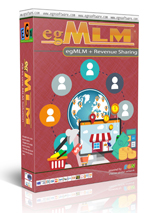Tutorials in General Questions:
In some browsers, the verification code, even if typed in correctly, is not accepted.
To solve this, make sure that cookies are enabled in your browser. If they’re not, enable them. Type in the verification code again and submit the form.
A favicon is a graphic image (icon) associated with a particular Web page and/or Web site. Many recent user agents (such as graphical browsers and newsreaders) display them as a visual reminder of the Web site identity in the address bar or in tabs
To add a favicon to your Web site, you'll need both an image and a method for specifying that the image is to be used as a favicon. This document explains the method preferred by W3C for specifying the favicon. There is another common method that is illustrated below, with an explanation of why that method is inconsistent with some principles of Web architecture
First of all, You should create the icon image, the format for the image must be 16x16 pixels or 32x32 pixels, using either 8-bit or 24-bit colors. The format of the image must be one of PNG (a W3C standard), GIF, or ICO. Once you have the image, please upload this image to your root directory of your website, ie. http://example.com/myicon.png
Then edit template file page_...
Want to make your website multilingual, but don't want to do all the translating manually? Then your best bet is to embed Google Translate directly into your website! Google Translate allows you to instantly translate your website into 60+ languages.
# Step 1Go to https://translate.google.com/manager/website/ and sign in to your Google account when you are prompted to. Click on the "Add to your website now" button on the right-hand side.Then follow the instructions to complete the process and get code that you need to insert onto your website.
# Step 2Once you get the code that you need to insert onto your website. This needs to be pasted into a new Widget/HTML element. Choose where you want the translator dropdown to show up on your website (we suggest adding it to the Sidebar), add a Widget / HTML element to that part of your page, then paste the widget code into the new element.
Take attention in pasting the code, you need to put {literal} before the code and {/literal} at the en...
Your issue may have been caused by incorrect permissions. Coinbase also did have an outage and also updated their API and UI. You might have made your api call then and it might have failed. I hope this explained any questions you might have had.So please check all required setting as shown below in your coinbase account:https://support.coinbase.com/customer/en/portal/articles/1914910-how-can-i-generate-api-keys-for-my-merchant-account-
Please login to account area, then access your product. Please see the picture bellow:
Please submit Free hosting form then click "Continue", you will redirected to Free hosting owner information (if needed), Then fillout owner information of the hosting account then click "Continue". Your free hosting account will be activated within 24 hours.
Note: Free hosting account is limited to selected products and depend on the quota.
If you put an inline javacript code such as google analytics and others or stylesheet blocks in your html templates, You may put {literal} before the code and put {/literal} after the code.
Example:
{literal}
{/literal}
For more details please check Smarty tutorials here...
First, you need to purchase an upgrade for your current domain license, you can upgrade the license by purchasing "Upgrade License" by accessing your product. Once we activate your upgrade license, you need to download the product package and replace the license file (eg_license.php) with the just downloaded license file. This method will automatically hide EGN Copyright at your website.
***. eg_license.php is available in the main directory of the script.
***. Please do not hide EGN Copyright notice without purchasing "Upgrade License" . The violation of this rule will cause a license blocking.
If you forgot your Master Pin, Do not send a support ticket since you can get it to your email by
requesting it in members area of egnsoftware.com. Please login to
members area then select "Personal Details" tab, then click on "Change Pin", scroll down and fillout the "Request Pin" form . Your Master Pin will be emailed.
There is a special instruction, Please contact us by Support Ticket to know
how to do it.
We provide a test file to check server requirements in the package. You
can also check the Server configuration by contacting your host provider.
Popular Tutorials: